Is this your first time logging into Leanus?
If this is your first time accessing Leanus, follow the steps below. If in doubt, consult the sections of the manual or contact us for assistance
Quick Tips (What is important to know to best use Leanus?)
The image shows two main menus
The top line is always present in all pages of the software. It allows you to carry out all the operations that require first searching for a company or a group of companies and then carrying out an analysis. Examples:
- From the Menu Buy Documents it is always possible to search for a company or person and subsequently purchase surveys, protests, land registry data and more
- From the Menu Process Analysis it is possible to search for companies using Filters (Filter Personal Data), upload balance sheets and accounting situations of a company (+ Upload Financial Statements), Extract a list of companies using tax codes (+Search via CF), View the List of previously created groups (Groups list), Create a new group with selection by name or tax code (+New Group), View the history of the processing carried out
The second line of Menu (from Home to Presentation) allows you to carry out any operation relating to the company already identified (in the image The Entrepreneur SRL)
It is important to remember that the most frequently used menus are:
- Home: Allows you to view all summary data, points of attention, company information and point to various insights
- Budget analysis: The menu contains all the graphic and tabular analyzes relating to the historical data
- Benchmark: The menu contains all the graphical and tabular analyzes relating to the benchmarks selected by the user
- Business Plan: The menu contains all the graphic and tabular analyzes relating to the Business plan data.
Each analysis, calculation, index or graph is therefore available both for historical data and for the benchmark and business plan.
The following menus are also available:
- Source and Reclassification: Allows you to view the data used as a model source and manage reclassification models
- + Upload Financial Statements. Allows you to upload official financial statements and accounting situations (in different ways)
- Other Schemes. Contains several alternative reclassification schemes to those present in the Budget Analysis, Benchmark and Business Plan menus
- Evaluation last period. Contains menus relating to the last period of historical data such as BAND MCC, Processing CENTRAL RISKS and others
- Company data. Allows you to view information relating to members, participations, etc
- Introduction. It allows you to process standard and customized presentations in real time.
We recommend that you familiarize yourself with the information described below and request assistance from the Service Center for further clarification. All features of the software are described in this manual and can easily be identified via the index
Procedures to follow for the settling-in phase
Research the company by entering the Name or Tax Code
Analyze the Menu Home, navigate through the different sections, view the information boxes on the right
Process the Commented Report
Learn More the analysis of historical data viewing Income Statement, Balance Sheet, Financial statement
Check for the presence of anomalies corresponding to one or more accounting periods
Navigate between the different module menus Budget analysis and Presentation Form
Transfer analysis to Reserved Area
Manage the reclassification and enter any corrections. Upload an accounting situation proprietress
Learn more about the analyses of your interest (Eg. DSCR extension, Band MCC, Central Credit Register, etc)
Process the Business Plan
Process the Benchmark (at least two companies in the Reserved Area are required)
Create the personalized presentation
Back in AREA PUBLISH and search through filters
Create an analysis of a Business Group
If you need assistance or have specific questions about how to use the program, please do not hesitate to contact the Leanus support team, who will be happy to provide you with further support and assistance.
Video pills
How to take your first steps with Leanus
Insights
In the manual pages you will find all the information you need to:
- Make the registration, activate a demo or carry out upgrade to profile PREMIUM
- Make the first login
- Manage your Profile
- Understanding the difference between AREA CONFIDENTIAL ed AREA PUBLISH
- Make your own first search (by name, VAT number, filters or other)
- Process your analyzes ed Purchase information and documents.
- Manage the reclassification and corrections
- Process the Benchmark
- Process the Business Plan
- Make searches through Filters
- Create Analysis of Business and market groups
- To analyze proprietary accounts
Consult procedures 3.1 and later to learn more about the contents of this section

Good navigation!
_________________________________________________________________________
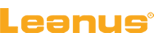

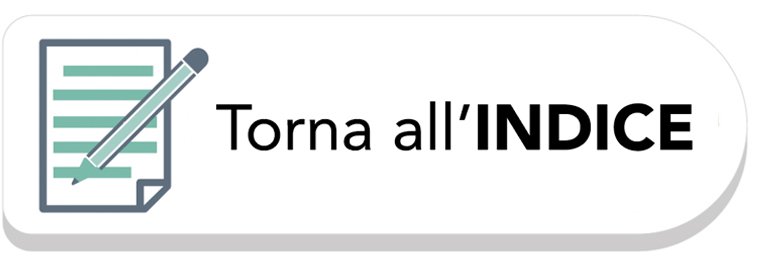
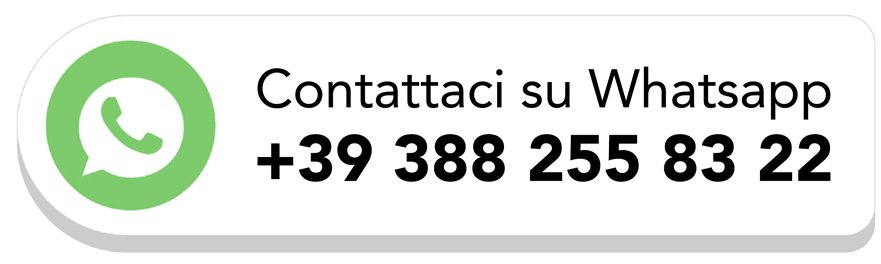


Post your feedback on this topic.